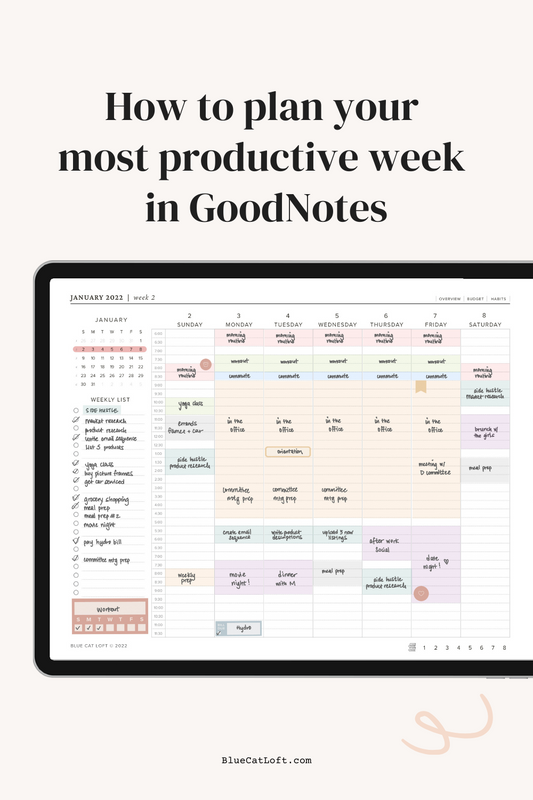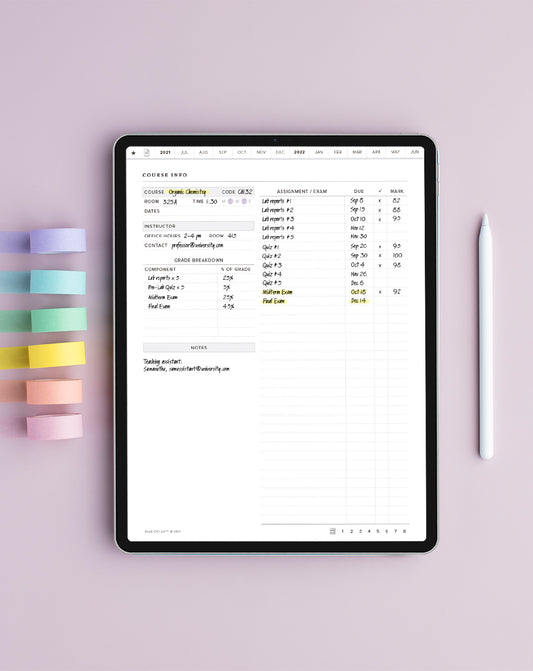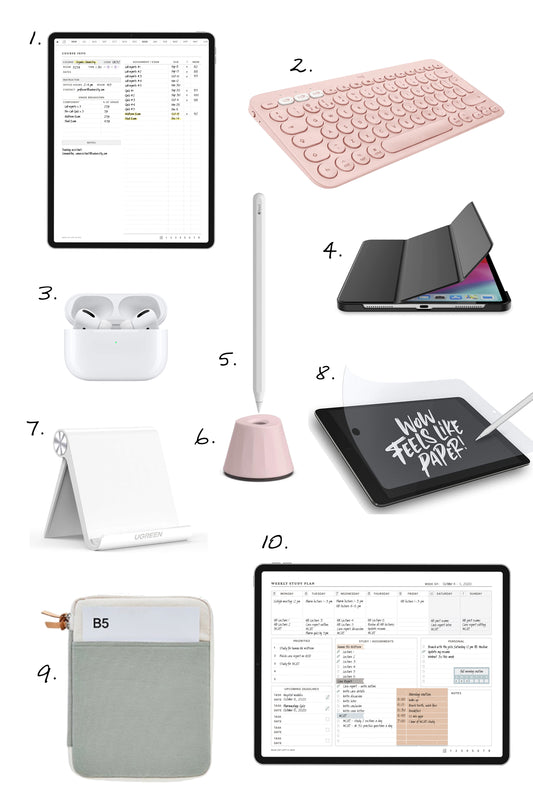This is a guide for downloading your new digital planner from Etsy (thanks!) to Goodnotes & Notability.
On your iPad:
Unfortunately, you cannot download purchased files from the Etsy app. Bummer.
Instead, open a Safari window (or another browser).
Go to www.etsy.com/your/purchases or on Etsy.com, click on your profile in the top right corner, and click "Purchases and reviews."

Scroll down to your see previous purchases, and tap on "Download Files" on the right hand side.

Your planner will automatically download and open in a new tab.
Import to Goodnotes:
Tap the "Export" button in the top right corner, scroll down the menu, and tap "Open in Goodnotes."

If that "Open in GoodNotes" option is not there, tap on "Edit Actions" to add it.
Or, scroll horizontally through the app icons, tap on "More," scroll down to GoodNotes.

This will open the file in Goodnotes app. Tap on "Import as New Document"

Import to Notability:
To import to Notability, tap the export button. Scroll horizontally through the app icons, tap on the Notability icon. (If not there, tap the "more" 3 dots icon, and scroll down to tap on the Notability icon.)
To import to Notability, tap the export button. Scroll horizontally through the app icons, tap on the Notability icon. (If not there, tap the "more" 3 dots icon, and scroll down to tap on the Notability icon.)

A dialog will popup. Tap "Create New Note."

You'll be asked to type in the note title and subject and which/how many pages to import. Then, tap "Import" in the top right corner.

Nice! Now you can go to your Notability app (you'll have to open it yourself), and your new shiny planner will be waiting for you there.

Happy planning!